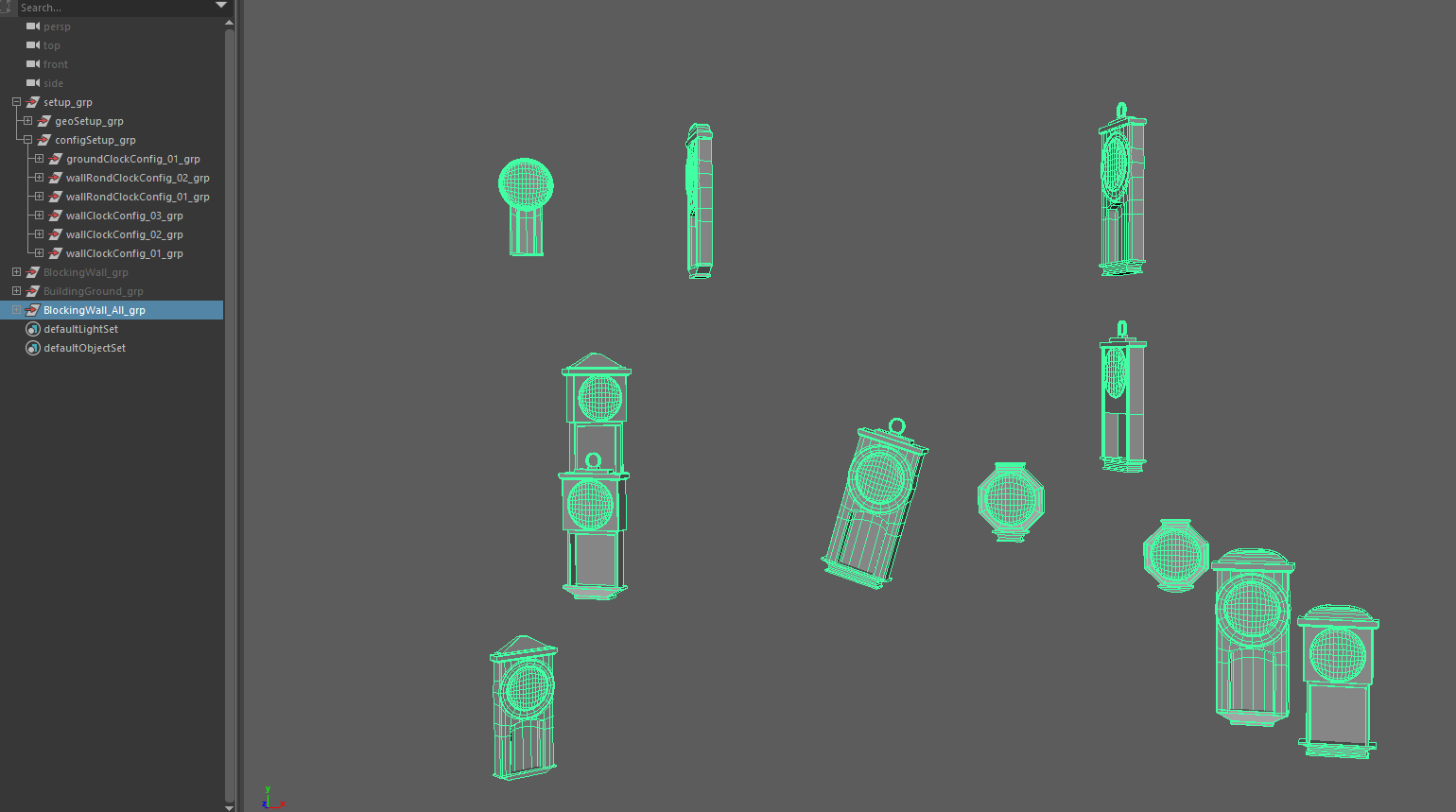Using the script
Launching
Once you’re setup has been created and you have you’re blocking, you’re ready to go.
If you installed it right, just click on the button
It should open this
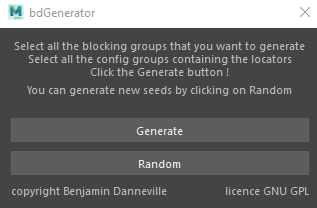
Selection
Now to use the script, you must select some blocking groups and some configurations groups.
You can select one or multiple blocking and configuration groups,
but you don’t have to select every blocking and configurations groups.
For instance if we continue our clock exemple, you would like to only generate the wall clocks,
then select your wall clocks blocking group and only your wall clock Configurations
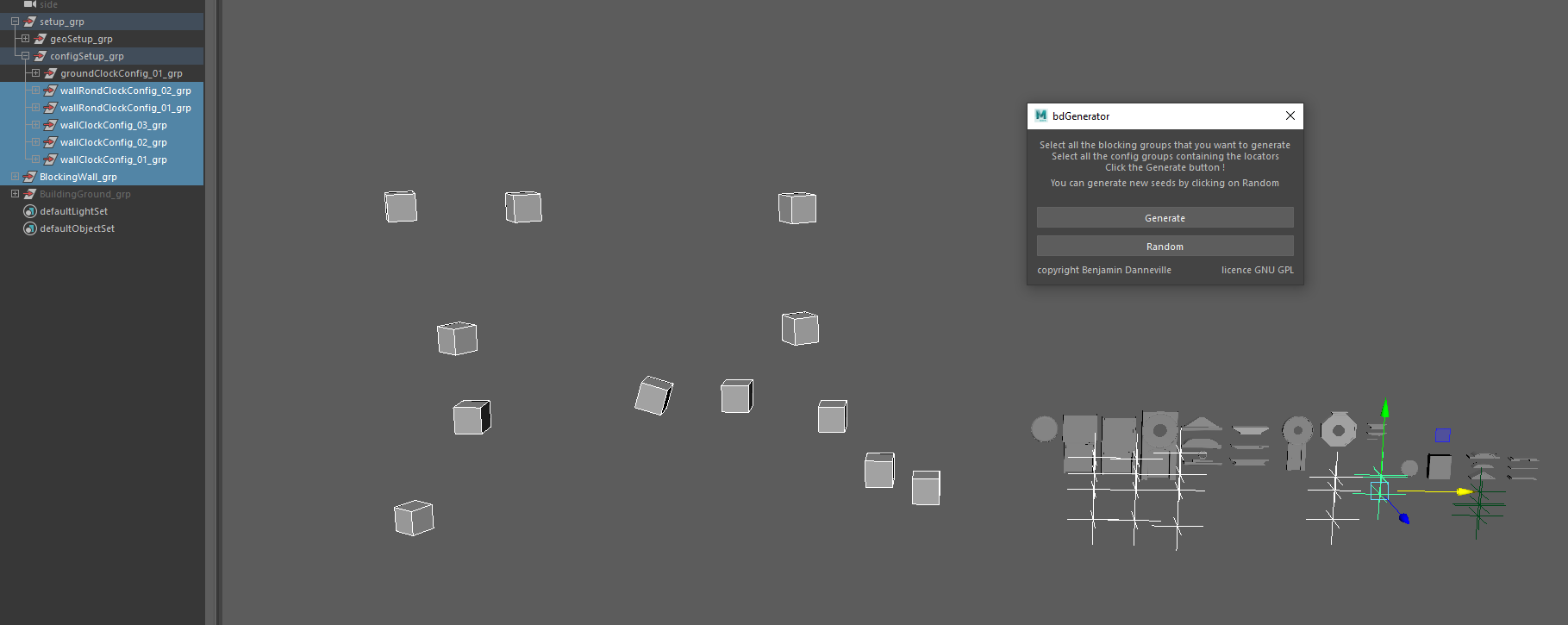
For more visibility when you generate your final models, hide your blocking groups
Generation
Now that you have selected your desired blocking and configuration groups,
Just click on
Generate !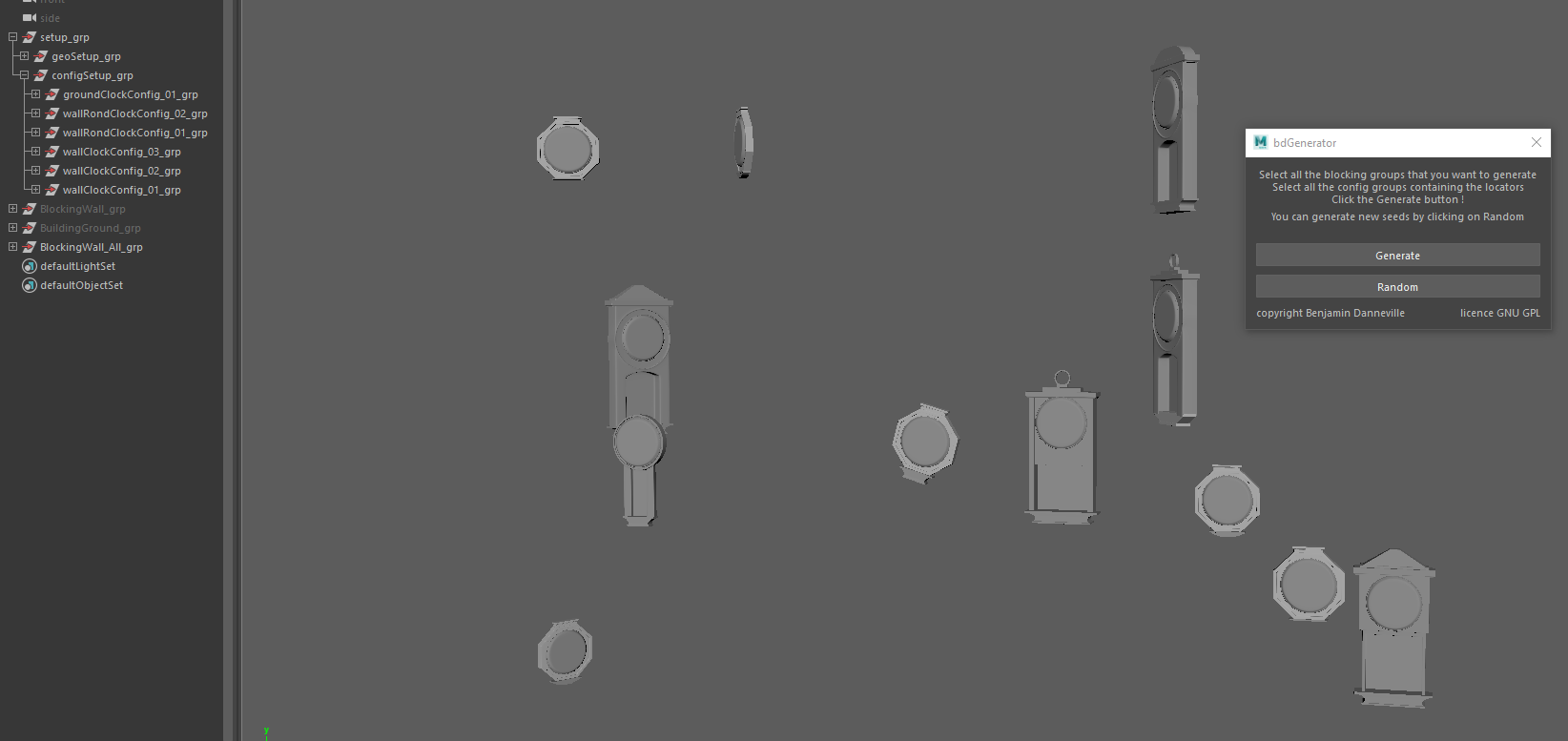
The script create a group for each blocking groups, they are named using the blocking groups name.
These group should contains a group for each meshes that were present in the blocking groups
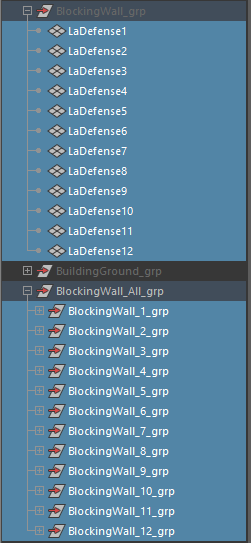
If you’re not happy with the random seed / generation that you got,
you can hit on
Random so that it will generate again the last generation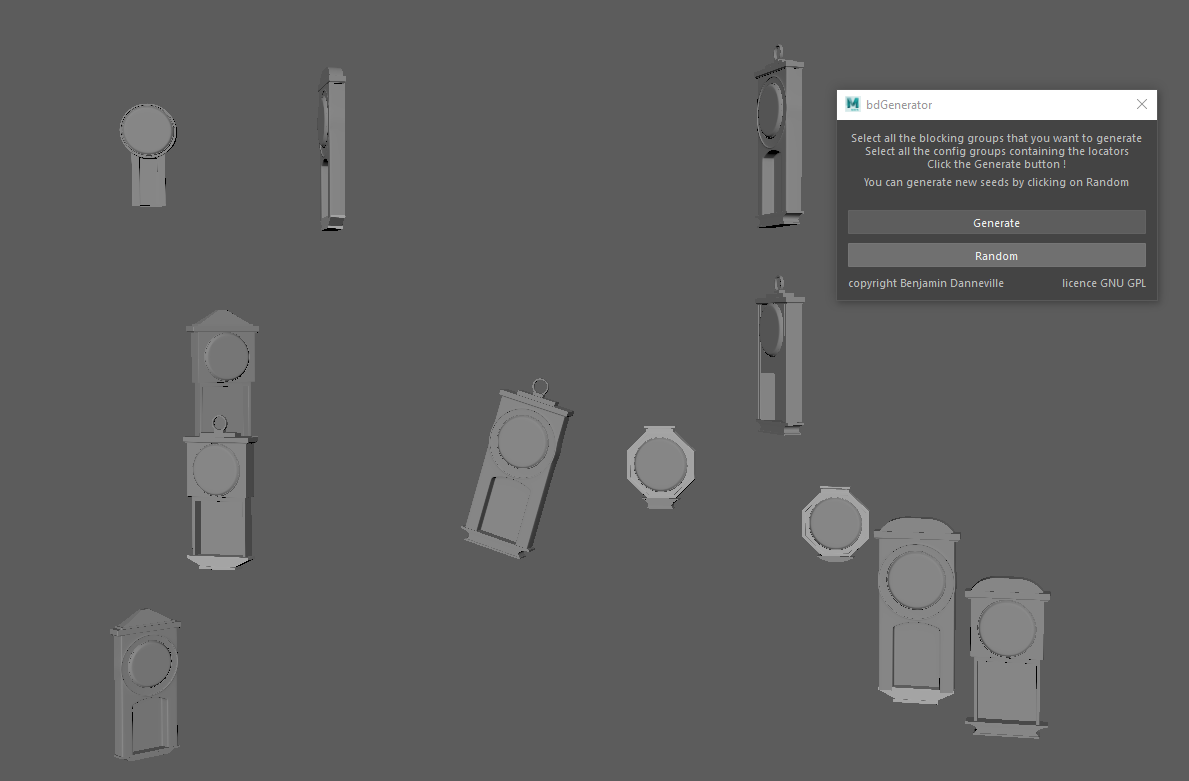
Deleting a seed
If you want to delete the generation you did in a clean way,
you just have to delete the groups that bdGenerator created,
easely identified by the
_All_grp name at the end